- Getting Started
- Applying Stylesheet
- Using Asset Manager Add-on
- Enabling the Asset Manager Add-on
- Multiple Asset Base/Root Folders
- Localization
- Returning Absolute Path
- Advanced Settings
- Extending the Editor
- Toolbar
- Localization
- FAQ
III. Using Asset Manager Add-on
III.1. Enabling the Asset Manager Add-on
Included in the Editor is an Asset Manager add-on.
Using the Asset Manager add-on, you can browse and manage your web assets
(upload and delete files, create and delete folders).
Asset Manager add-on is located in folder assetmanager.
The main file is assetmanager.asp (for ASP) and
assetmanager.php (for PHP).
To enable the Asset Manager add-on:
- Copy the assetmanager folder anywhere in your web server.
- Specify a command to open the add-on using cmdAssetManager property:
ASP Example
<script>
var oEdit1 = new InnovaEditor("oEdit1");
oEdit1.cmdAssetManager="modalDialogShow('/assetmanager/assetmanager.asp',640,445);";
oEdit1.REPLACE("txtContent");
</script>
or
PHP Example
<script>
var oEdit1 = new InnovaEditor("oEdit1");
oEdit1.cmdAssetManager="modalDialogShow('/assetmanager/assetmanager.php',640,445);";
oEdit1.REPLACE("txtContent");
</script>
modalDialogShow() function is a built-in function that you can use to open
a web page in a new window dialog. The parameters are: url, dialog width & dialog height.
Important:
Please use 'relative to root' path when specifying the location of the assetmanager.asp.
'Relative to root' path always starts with "/".
-
Specify your web assets location.
If you're using ASP, open settings.asp (in the assetmanager
folder) using your text editor & set the arrBaseFolder variable with
the location of your web assets folder (please use "relative to root" path).
Then give a friendly name/caption using arrBaseName:
arrBaseFolder(0)="/assets/"
arrBaseName(0)="Assets"
The above settings means that your web asset files are located in
"http://yourserver/assets/" and the displayed name is "Assets".
As a result, the folder selection dropdown in Asset Manager dialog page
will display "Assets" and all sub folders within it:

If you're using PHP, open settings.php (in the assetmanager
folder) & set the sBaseVirtual0 variable with the location of your web assets folder
(please use "relative to root" path). Then specify its real/physical path using
sBase0 variable and give a friendly name/caption using
sName0:
$sBaseVirtual0="/assets";
$sBase0="c:/inetpub/wwwroot/assets";
$sName0="Assets";
Important:
Your web asset folder must have Write Permission.
If you enable the Asset Manager add-on, these dialogs will automatically show a Browse button
 :
:
- Hyperlink dialog
- Image dialog
- Insert Flash dialog
- Insert Media dialog
- Background Image dialog (opened from table and cell properties dialogs)
The Browse button will open the Asset Manager add-on dialog so that
you can select a file which can be inserted as hyperlink or object
(image, flash, video, etc).
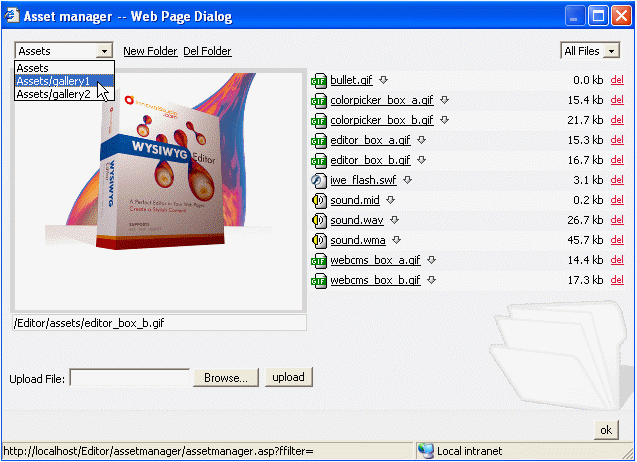
III.2. Multiple Asset Base/Root Folders
Asset Manager add-on allows you to specify more than one base/root folder (up to 4).
Here are example settings in seetings.asp or settings.php :
seetings.asp
arrBaseFolder(0)="/assets/"
arrBaseName(0)="Assets"
arrBaseFolder(1)="/public_assets/"
arrBaseName(1)="Public Assets"
or
settings.php
$sBaseVirtual0="/assets";
$sBase0="c:/inetpub/wwwroot/assets";
$sName0="Assets";
$sBaseVirtual1="/public_assets";
$sBase1="c:/inetpub/wwwroot/public_assets";
$sName1="Public Assets";
III.3. Localization
If required, you can localize the Asset Manager add-on to be displayed in
specific language by setting the lang variable in querystring:
ASP Example
<script>
var oEdit1 = new InnovaEditor("oEdit1");
oEdit1.cmdAssetManager="modalDialogShow
 ('/assetmanager/assetmanager.asp?lang=de-DE',640,445);";
('/assetmanager/assetmanager.asp?lang=de-DE',640,445);";
oEdit1.REPLACE("txtContent");
</script>
or
PHP Example
<script>
var oEdit1 = new InnovaEditor("oEdit1");
oEdit1.cmdAssetManager="modalDialogShow
 ('/assetmanager/assetmanager.php?lang=de-DE',640,445);";
('/assetmanager/assetmanager.php?lang=de-DE',640,445);";
oEdit1.REPLACE("txtContent");
</script>
The current available values c variable are:
da-DK (Danish), nl-NL (Dutch),
fi-FI (Finnish), fr-FR (French),
de-DE (German), zh-CHS (Chinese Simplified),
zh-CHT (Chinese Traditional), nn-NO (Norwegian),
es-ES (Spanish), sv-SE (Swedish).
If lang variable is not specified, English version will be displayed.
III.4. Returning Absolute Path
The Asset Manager dialog will return the selected file url in the form of 'relative to root' path, for example:
/assets/image.gif
If required, it can be changed to return absolute path by setting.
Here is the setting required in seetings.asp and settings.php :
seetings.asp
bReturnAbsolute=true
or
settings.php
$bReturnAbsolute=true;
This will make the Asset Manager dialog returns:
http://yourservername/assets/image.gif
Inserting images using absolute path usually is required if you use the Editor in web-based email applications.
© 2008, INNOVA STUDIO (www.innovastudio.com). All rights reserved.

 :
:
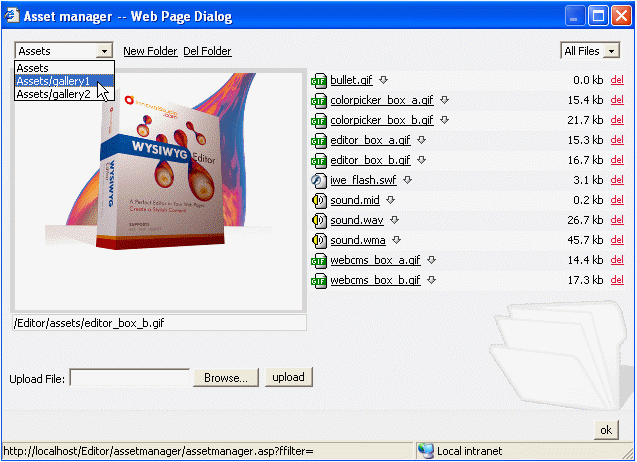
 ('/assetmanager/assetmanager.asp?lang=de-DE',640,445);";
('/assetmanager/assetmanager.asp?lang=de-DE',640,445);";